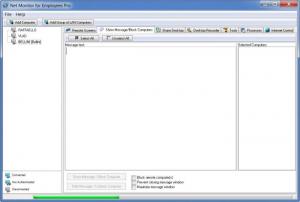Net Monitor for Employees Pro
5.5.7
Software information
License:
Try before buy (Free to try)
Updated:
13 Feb 2018
Software Screenshots
Size: 32.41 MB
Downloads: 12010
Platform: Windows (All Versions)
You can never be in more places at once. This can make things difficult if you have a large number of computers in your care. If they are on different floors in a building, there is no way to keep track of what each user is doing. Not physically, at least. Net Monitor for Employees Pro enables you to see, in real time, what other people are doing on their computers. It is similar to a remote control software, but not in every way. It supports desktop sharing, but you can only control the other computers with a series of tools. The software focuses more on providing information on what other people are doing and it lets you intervene in certain situations.
The software is not free, but you can still try it out for free. The 13 Mb package contains both a console and a remote agent. The console must be installed on the computer from where you want to monitor the other ones. To monitor another computer, you must install the remote agent on it.
All the monitoring options can be found on the user interface. There are no complex menu systems or overloaded panels to access. The computers on your network can be added in a tree structure, on the left edge of the main window and they can be monitored with the options available on the larger area on the right. A series of navigation tabs will reveal different options for remote screens, blocking computers, sharing or recording the desktop, stopping certain processes and more.
A computer may be added manually by clicking an Add button on the toolbar and typing its details (IP address, TCP port, etc) in the window which will appear. If you need to add a computer from your Local Area Network, there is a second Add button on the toolbar, which will bring up a different window. The software will automatically detect the computers from your work group and it will display them in a list. This way, you can add them immediately to the monitoring list. The remote agent can be installed on another computer remotely. After adding a member of your network, a new window will show up, where you can select the computer in question and click an Install button.
The software makes it possible to see in real time what other users are doing on their computers. You will find a feed from each desktop under the Remote Screens tabs. You can also record a person's desktop. This feature is found under the Desktop Recorder tab. The settings you can make to the recorder include selecting a refresh interval, number of colors, splitting the AVI files and more. The program can automatically record a computer's desktop on a timetable of your choosing or when the console is running. The settings are all made in the same area, on the right side of the window, with simple check boxes or drop menus.
A monitored computer can be remotely turned off, restarted, locked and more. These actions can be performed under the Tools tab and they only require clicking on one of the large, colored buttons. Also from the Tools tab, you can launch a certain program, access a web page or open a document remotely. There are three different dialog boxes under the power buttons. The first one works just like the Run feature from the Start menu. Just type the name of program's .exe file and click the button next to the dialog box. The same can be done with the other dialog boxes, where you need to type a web site's URL or the path of a document.
You can block or allow certain web sites by typing their URLs in dialog boxes, under the Internet Control tab. It is also possible to block URLs that contain key words of your choosing. This feature can be very useful in schools, where you can never tell what sites the kids will visit, if left unattended. If someone is running an inappropriate program or something restricted, you can terminate it immediately. The Processes tab will display a list of all the running programs and applications on monitored computers. It works the same way as the Windows Task Manager, so you can simply select a process in the list and click the Kill button above it.
Pros
Net Monitor for Employees Pro doesn't let you control other computers, like other similar software, but it offers strong monitoring tools. You can block certain web pages, or the whole computer, end processes, run a program and much more. Everything is done with simple to understand tools on a user friendly interface.
Cons
A file transfer feature would have been useful. Net Monitor for Employees Pro offers a wide range of features which are ideal for monitoring other computers and preventing unsuitable activities.
Net Monitor for Employees Pro
5.5.7
Download
Net Monitor for Employees Pro Awards

Net Monitor for Employees Pro Editor’s Review Rating
Net Monitor for Employees Pro has been reviewed by Frederick Barton on 02 Mar 2012. Based on the user interface, features and complexity, Findmysoft has rated Net Monitor for Employees Pro 4 out of 5 stars, naming it Excellent